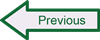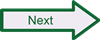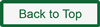Configuring Snort on Linux
Getting Snort installed successfully can be a challenge, but it is also only the first step in setting the tool up so you can launch it to start monitoring traffic and generating alerts. To get Snort ready to run, you need to change the default configuration settings file (which is created as part of the Snort installation) to match your local environment and operational preferences. If you followed all the instructions up to this point, then the snort.conf file will be located in the directory /etc/snort. You need root privileges to be able to edit the file. First, open a terminal session by searching for and selecting Terminal from the Dash Home in the Ubuntu desktop, then navigate to the appropriate directory by entering cd /etc/snort. You can open the file for editing using any Linux editor you prefer, such as vim, nano, or gedit. Using nano, enter the command $ sudo nano snort.conf and provide your password when prompted.
When you open the file for viewing or editing, you will see it is organized into nine parts or steps:
- Set the network variables
- Configure the decoder
- Configure the base detection engine
- Configure dynamic loaded libraries
- Configure preprocessors
- Configure output plugins
- Customize your rule set
- Customize preprocessor and decoder rule set
- Customize shared object rule set
As you can see, there are a lot of ways to customize Snort, and making sense of the entire snort.conf file can be a little daunting. To get running for the first time, many of the defaults can be left alone. The following edits are recommended:
- Step 1
- Change the declaration for HOME_NET to your actual home network IP address range, rather than leaving the default “any“. The simplest way to do this is to use a CIDR format expression, to cover the entire range of relevant addresses (particularly when using Network Address Translation such as in environments protected by gateways or routers.
- For a typical home network, the expression will be 192.168.0.1/24 or 192.168.1.1/24 (if you’re not sure whether your third number is a 0, a 1, or some other value, check your gateway/router documentation or run ifconfig from the command line and look at the IP address assigned to your computer). If you want to cover all IP addresses beginning with 192.168, then use the expression 192.168.0.0/16
- In a typical large office network using network address translation, the expression will be 10.0.0.0/8
- In some environments (including home environments connecting to the Internet via cable modem without the use of a gateway or router) the appropriate IP address range to use may be dictated by the ISP from which you get your Internet service. If your network IP address is assigned by your ISP then you can find it quickly by opening a browser and visiting WhatsMyIP or WhatIsMyIP.
- If you are unsure which IP address range to specify for your home network, you can quickly check to see the IP address assigned to your computer by opening a Terminal shell and typing ifconfig at the prompt.
- Finally, you can leave the HOME_NET declaration as “any” if you are unable to accurately determine a specific IP range to use.
- Change the declaration for EXTERNAL_NET to !$HOME_NET – this expression means the external network will be defined as any IP address that is not part of the home network. Important! If you leave HOME_NET declared as “any” you cannot use !$HOME_NET, as the expression will translate to “not any” and produce an error when you try to start Snort.
- Generally speaking, you can leave unchanged all the other server declarations, although if you want you can reduce the list of web server ports declared for HTTP_PORTS.
- Change the variable RULE_PATH declaration to match the actual location of your rules files. Typically the rules will be stored in /etc/snort/rules, so you can use that full path name or whatever the right location is on your system.
- Similarly, change the SO_RULE_PATH and PREPROC_RULE_PATH to match the appropriate directory locations on your system. If you are following the instructions leading up to this point then these will be /etc/snort/so_rules and /etc/snort/preproc_rules, respectively.
- The reputation preprocessor is a relatively recent addition to Snort that allows you to configure trusted or untrusted IP addresses using separately referenced files that list the addresses (whitelist for trusted, blacklist for untrusted). If you intend to enable the reputation preprocessor then the path to the whitelist and blacklist files needs to be provided at the end of step 1. Please note: if you leave the reputation preprocessor enabled, you must create the whitelist and blacklist rules files referenced in the preprocessor configuration, or Snort will generate an error and fail to start. If you want to save working with the reputation preprocessor until later, be sure to comment it out in step 5.
- Change the declaration for HOME_NET to your actual home network IP address range, rather than leaving the default “any“. The simplest way to do this is to use a CIDR format expression, to cover the entire range of relevant addresses (particularly when using Network Address Translation such as in environments protected by gateways or routers.
- Step 2
- For most users, there are no changes needed to the decoder configurations.
- At the end of this section, there is a configuration setting to indicate the default directory where Snort logs should be written. Un-comment this line by deleting the # character in the first position and edit the line to include the /var/log/snort directory path.
- Step 3
- For most users, there are no changes needed to the base detection engine settings, so move on to step 4. The Step #3 settings are used for performance tuning and reflect memory and processing capabilities.
- Step 4
- Confirm that the correct path is declared for each of the dynamic libraries (which Snort references and loads at start-up):
- dynamicpreprocessor directory /usr/local/lib/snort_dynamicpreprocessor
- dynamicengine /usr/local/lib/snort_dynamicengine/libsf_engine.so
- dynamicdetection directory /usr/local/lib/snort_dynamicrules
- Note that the dynamic engine is actually pointing to a file, while the other two declarations point to directories. It’s always a good idea to double-check the accuracy of these locations by browsing to them with the file browser or performing directory listings from the command line. In particular, the snort_dynamicrules directory is not created by Snort during the install, which is why we created the directory during the process of setting up files and directories during manual tool installation. If you did not create the directory or will not use dynamic rules, just comment out the dynamicdetection directory line.
- Confirm that the correct path is declared for each of the dynamic libraries (which Snort references and loads at start-up):
- Step 5
- Be aware that there are many, many preprocessors for use with Snort, and you very likely will not want or need to have all of them running. Each preprocessor has a separate readme file with configuration options and settings documented in it, so if you want to use a particular preprocessor, you should consult those files or the Snort manual to make sure you set them up properly.
- For general-purpose use of Snort as an IDS, it usually makes sense to disable (comment out) some of the preprocessors, particularly ones like those for normalization listed first in Step 5 that only apply to Snort in in-line mode. Of the others, it is fine to leave default preprocessors active, but at a minimum it is a good idea to keep at least the following preprocessors active (using default configuration settings):
- frag3
- stream5
- http_inspect
- ftp_telnet
- smtp
- dns
- ssh
- ssl
- sensitive_data
- The most recent releases of Snort include some very interesting preprocessors, some of which are not included in snort.conf by default. You can learn more about these preprocessors and the configuration syntax used to add them to the file in Step 5 by consulting the Snort documentation or the “readme” file for each preprocessor.
- As noted in Step #1 above, if you choose to keep the reputation preprocessor enabled you must create whitelist and blacklist files corresponding to the references in the configuration settings for the reputation preprocessor, which is at the very end of Step #5. You might opt to comment it out for initial setup and come back to it later. Snort by default includes a set of rules in a file called “blacklist.rules” that is not used by the reputation preprocessor. For this reason it is strongly recommended to avoid later confusion that you choose names for the whitelist and blacklist files that do not include “rules” in the names (for example, “white.list” and “black.list”).
- Step 6
- Typically, only one of the output plugins is used with Snort at any one time. If you intend to log to unified output (the recommended approach for Snort), then the first plugin (unified2) should be enabled and all the others commented out.
- Un-comment and edit the unified2 output line in snort.conf, so it reads like this:
output unified2: filename merged.log, limit 128 - Note: If you choose to use unified output, then you also need to install and configure Barnyard2, the open-source tool that serves as the intermediary between Snort and MySQL or whatever logging database or event monitoring tool you are using. Barnyard2 is addressed on the page Setting Up Barnyard2.
- Un-comment and edit the unified2 output line in snort.conf, so it reads like this:
- If you have used previous versions of Snort, you may notice that there are no database output configuration options in the snort.conf file. As of the 2.9.3 version of Snort direct logging to database is no longer supported.
- Leave the metadata reference lines at the end of step 6 un-commented: include classification.config and include reference.config.
- Typically, only one of the output plugins is used with Snort at any one time. If you intend to log to unified output (the recommended approach for Snort), then the first plugin (unified2) should be enabled and all the others commented out.
- Step 7
- If you have installed the Snort VRT ruleset, then you can tailor the series of include statements in step 7 to match whatever environment characteristics and types of rules you want. For initial testing, sometimes it can be helpful to reduce the number of rules loaded at start-up, but make sure that the line for “local.rules” remains un-commented, as that is where you will place the rules that you write yourself.
- For first-time users, you may want to comment out some or all of the other include statements listed in step 7 until you verify your configuration.
- If you choose to use the community ruleset instead of a registered or subscriber release, you need to comment out all of the include statements in Step #7 except for local.rules and add an include statement for community.rules (the community ruleset has all rules in a single file).
- If you create your own rules in separate rules files (instead of adding them to local.rules), add an include statement for your custom files following the same syntax you see for all the other INCLUDE statements in step 7.
- Step 8
- There are not very many settings in step 8, so in general you just want to make sure that you un-comment any rules here that correspond to preprocessors you configured to load in step 5. By default, if you kept the standard settings in Step #2 and enabled at least some preprocessors, then un-comment the first two lines in step 8
- include $PREPROC_RULE_PATH/preprocessor.rules
- include $PREPROC_RULE_PATH/decoder.rules
- If you enabled the sensitive_data preprocessor (in Step #5), then un-comment the third line in step 8: include $PREPROC_RULE_PATH/sensitive-data.rules
- Make sure the rules you declare in these statements are actually present in the appropriate directory (such as /etc/snort/rules/preproc_rules).
- There are not very many settings in step 8, so in general you just want to make sure that you un-comment any rules here that correspond to preprocessors you configured to load in step 5. By default, if you kept the standard settings in Step #2 and enabled at least some preprocessors, then un-comment the first two lines in step 8
- Step 9
- The first time you edit snort.conf, leave the shared object rules commented out in step 9. You will need to run Snort once (including loading the configuration file) in order to generate the shared object rules. After that, you can go back to snort.conf and un-comment any of the shared object rules that you have installed and that you want to use.
- Leave the event thresholding line at the end of step 9 un-commented: include threshold.conf
Once you have edited the file and saved your changes (using Ctrl-X and answering Yes), you can do a quick check to see if the program responds:
- Change to the Snort program directory: $ cd /usr/local/bin
- Run the Linux ldconfig utility to update library references: $ sudo ldconfig
- Check the installed version for Snort: $ snort -V
- Validate the contents of the snort.conf file by running Snort with the -T command line option (the T is for “testing”): $ sudo snort -c /etc/snort/snort.conf -T
- If Snort fails to start, note any errors, go back and re-edit snort.conf to fix them, and then test-run Snort again.
 SecurityArchitecture.com
SecurityArchitecture.com